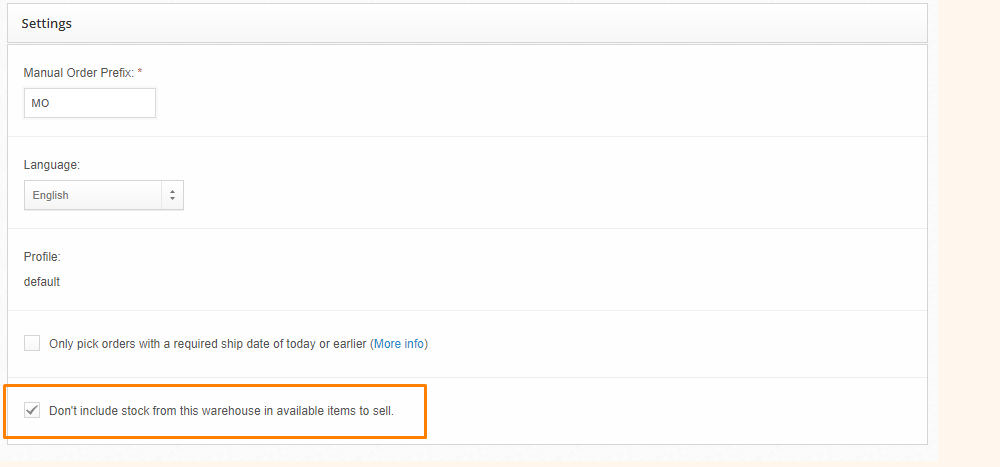When to use the "Don't include stock from this warehouse" Setting
The don't include stock from this warehouse setting prevents product inventory in a specific ShipHero warehouse from syncing to the eCommerce store.
For example, the Catan_Board SKU below exists in the Primary Warehouse with 553 available units and the Test Warehouse with 200 units. To exclude the 200 units in the Test Warehouse from being synced to the store, users can enable don't include stock from this warehouse in the Test Warehouse's warehouse settings.
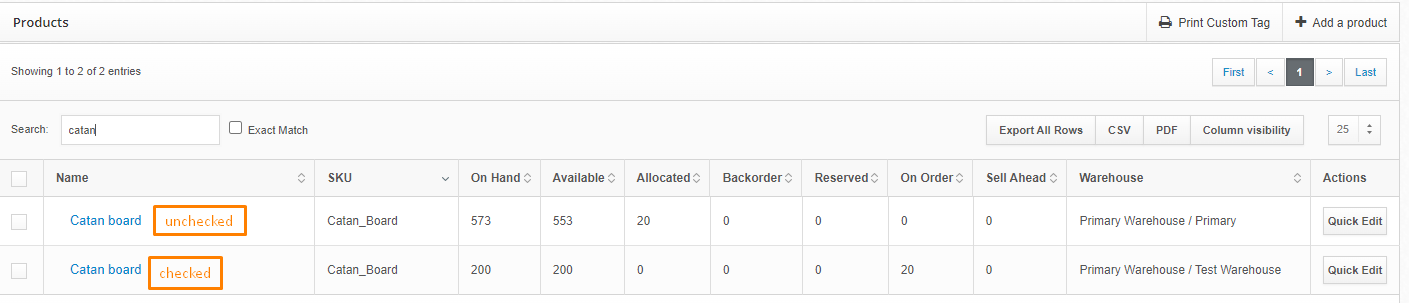
This will result in ShipHero pushing the 553 units from the Primary Warehouse to the store, not the 200 units.

To enable:
- Go to My Account > Warehouses > Settings.
- Scroll down to the Settings section.
- Enable Don't include stock from this warehouse.
- Click Save Warehouse.