User Guide to the ShipHero Web Dashboard Purchase Orders Menu
This article explains the Purchase Orders menu in the ShipHero Web Dashboard.
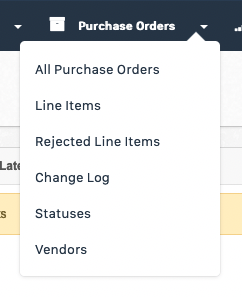
All Purchase Orders
Existing purchase orders can be viewed and sorted by status and received status. See an overview of the total cost of the order, which vendor it’s associated with, the creation date and the expected received date.
You can create a new purchase order from this page as well as upload purchase orders using CSV.
The Column Visibility tab allows control over which fields you view on the page. You have the option to export the data to CSV or PDF.
Line Items
View all line items that are on existing purchase orders and filter by date, individual line item status, purchase order status, and vendor.
The Column Visibility tab allows control over which fields you view on the page. You have the option to export the data to CSV or PDF.
Rejected Line Items
If you receive a product from a vendor and it’s damaged or needs to be rejected for any reason, you can check here to view a collective list of all rejected line items. Filter by date, purchase order status, and vendor. The process of rejecting a product is initiated during receiving on Endeavour Web.
The Column Visibility tab allows control over which fields you view on the page. You have the option to export the data to CSV or PDF.
Change Log
When a purchase order is received, line item statuses updated, or order status changed, all updates are tracked here. Sort by date, line item status, purchase order status, vendor and warehouse.
Statuses
Create custom purchase order statuses. The statuses created here will appear in the Status drop down directly on the purchase order page so you can implement the appropriate status.
Vendors
Add product vendors on this page and assign products to specific vendors. All products require vendors in order to create purchase orders within ShipHero. To add a vendor, click Add a Vendor on the right side of your screen. Once a vendor exists, you can add products to it by clicking View and using the search bar. Also edit vendor details such as Name, Account Number, Address, and any internal or external notes.
The Column Visibility tab allows control over which fields you view on the page. You have the option to export the data to CSV or PDF.
