Purchase Orders
How to Create a Purchase Order
- Login to your account in Brandfox’s Warehouse Management System (WMS).
- Navigate to Purchase Orders > All Purchase Orders.
- Select Create A Purchase Order in the top right-hand corner.
- Select the correct Vendor and Warehouse. The Vendor will be the vendor name associated with the product you will be sending and the Warehouse is where you are SENDING the products, i.e. “Brandfox Fulfillment - Primary”.
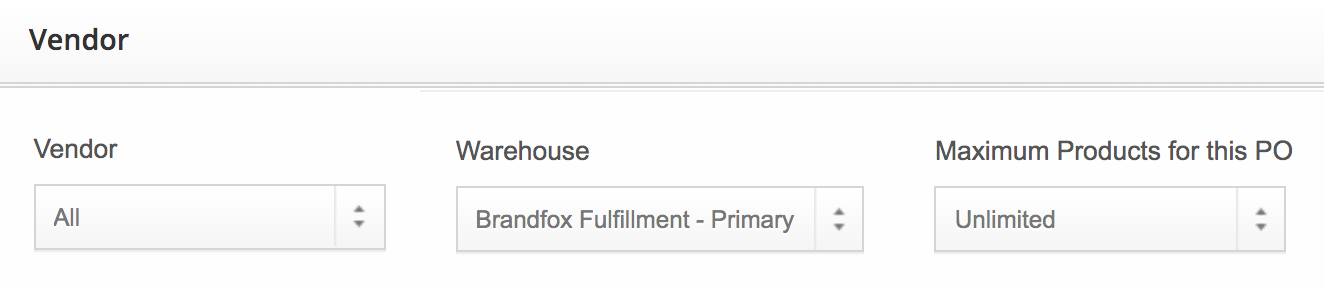
- Note: In order for a product to be added to a Purchase Order, it MUST be linked to a Vendor.
- Add the products/quantities you are sending and click Save Order.
- Once you click Save Order, an order details page will automatically open. On the right hand side of the screen, you must enter a PO Number to complete your order.
- If you have tracking information for your shipment please add that to the order details.
- Click the Save Changes button to ensure your PO Number and other details are saved to the order.
- Once your changes are saved, click View As PDF to view and download your Purchase Order details. Please provide this to your vendor or distributor to include in your shipment.


