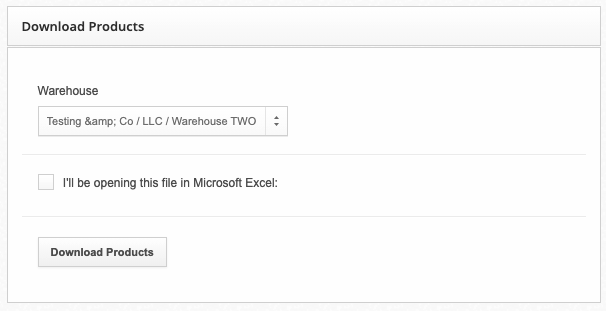Product Bulk Edit
Bulk Edit allows you to update many products at once by uploading a spreadsheet. You can quickly make updates to a product's Name, SKU, Reorder Level, or customs information (as well as other properties listed in the CSV template).
Note: If you want to update inventory, you will need to use the Inventory Upload feature.
When to Use Bulk Edit
ShipHero provides a few options for you to make changes to your products. You can edit individual products or many at a time by using the Products view. Products can also be modified using the ShipHero Mobile app.
Bulk Edit allows you to make changes to your products using a spreadsheet. This feature is often helpful for when many products require updating or are being managed in an external program and you need to update them in ShipHero.
Bulk Edit Does Not Adjust Inventory
There are two types of changes that can be made to products.
The first type is inventory quantity. Any change to inventory quantities is logged within ShipHero, along with when the change was made, who made the change, and the reason.
The second type of change is specifically for adjusting the properties of a product, such as a name, SKU, barcode, or custom information. The Bulk Edit feature was designed for this type of change.
Using the Bulk Edit CSV Template
You can download the CSV template and begin making changes to your existing products. This CSV file can be loaded using any popular spreadsheet app, typically Microsoft Excel or Google Docs.
ShipHero uses the SKU column to match product information to an existing SKU within ShipHero, and this is the only required column. You only need to include columns required for a particular update. For example, if you only want to update the Reorder Level and Reorder Amount properties of a product, you would only need to have the following columns:
- SKU
- Reorder Level
- Reorder Amount
On Hand Column Use-Cases
You may be wondering why the On Hand column is an option while Bulk Edit is not used for adjusting inventory quantities. This column is used when creating a new product within ShipHero and is used to set the initial On Hand value for that newly created product. It is ignored for existing products.
Multi-Warehouse Product Template
If you're managing products in multiple warehouses, you will need to specify which warehouse will be updated. You can do this by selecting the warehouse from the dropdown when uploading the CSV file. This option will only be available if you have more than one warehouse.