How to Update a Product SKU
If a product does not already have an SKU, ShipHero will automatically generate one using the product's name when importing the product. If needed, you can update this SKU using a few straightforward methods.
Updating a Single SKU in ShipHero
The fastest way to update a product SKU is to use the Product Details option in your dashboard. Open the details menu for a specific product, and then in the Actions panel, click the Change SKU button:
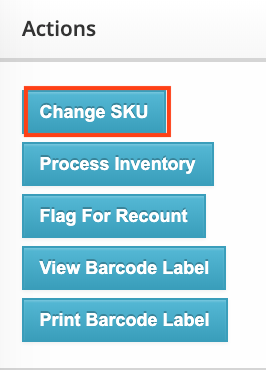
Updating SKUs from Your Sales Channel
If you update a product SKU via your connected sales channel, ShipHero will automatically detect and use the new SKU. All line items and other related data will reflect this new SKU.
Note: When changing a SKU, please ensure that the SKU does not belong to another product. If it does, the update will fail.
Important: When updating SKUs via Sales Channel, please verify that there are no leading or trailing blanks. Leading or trailing blank spaces will cause issues with the sync between ShipHero and the Sales Channel. Common issues are SKUs that do not match or creation of duplicate SKUs.
