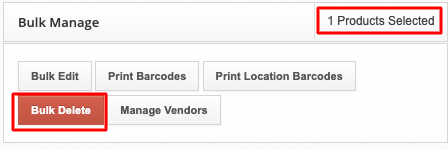How to Delete Products
Users can mark a product as inactive or delete products by routing to app.shiphero.com > Inventory > Products.
Note: 3PL accounts need to log into the appropriate child account to delete products.
Making a Product Inactive
Making a product inactive will hide the product from the default view on the product listing page. To view inactive products, use the Active Products filter on the left side of the page.
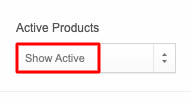
- Route to app.shiphero.com > Inventory > Products.
- Find the product you want to make inactive.
- Select Quick Edit on the right side of the page.
- Uncheck Is Active?
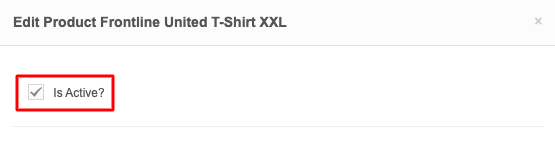
Deleting a Product
- Route to app.shiphero.com > Inventory > Products.
- Select the product(s) that you would like to delete.
- Once the product is selected, a section called Bulk Manage will appear on the left side of the screen, telling you how many products are selected and providing several management tools.
- Click Bulk Delete to delete the product(s).