How to Connect Your Amazon Store
You can connect to as many Amazon marketplaces as you sell in, and can have multiple accounts in the same marketplace.
Note: We are in the process of migrating to Amazon’s new Selling Partner API. This process will be seamless to you.
Connecting your Amazon store
- Log on to the ShipHero Dashboard at app.shiphero.com.
- Navigate to My Account > Stores.
-
Click on + Add a New Store button on the top right-hand side of that page. This will display a list of stores to choose from:
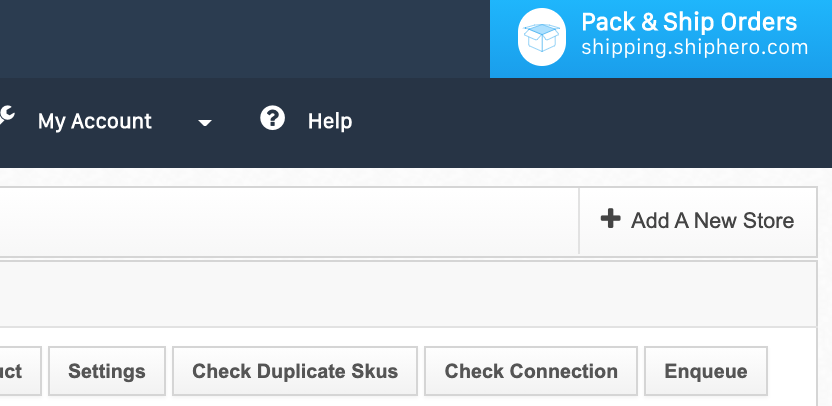
-
After choosing Amazon from the dropdown, the Connect Your Amazon Store window will pop up. Follow the steps listed in the window:
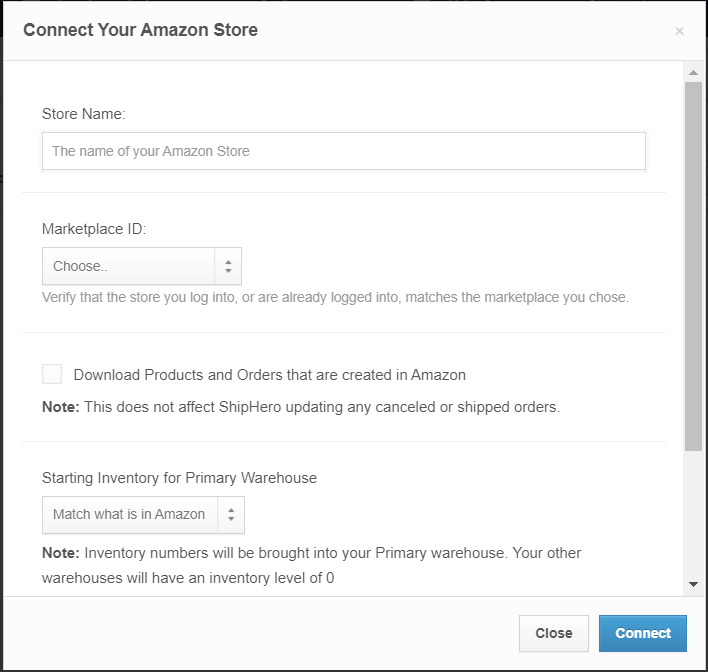
Note: The information in this form is used to connect to the legacy Amazon Marketplace Web Service API.
-
Clicking the Connect button will redirect you to an Amazon page where you will need to authorize ShipHero for the new API. You will be redirected back to ShipHero afterwards.
Note: Should you not get redirected to Amazon upon clicking the button, you will need to reconnect your store after the migration has been rolled out to your account. Please see this article for further information.
- Amazon may send you an email to confirm our access. If so, please follow the instructions in the email to complete the process.
Importing Products into ShipHero
- ShipHero syncs with Amazon every 30 minutes to import products that are not currently in the system.
- ShipHero will also do a full import of products every day at midnight-UTC to ensure that all products are pulled in.
Importing Orders into ShipHero
Note: Amazon does not release orders right away; they are first put in a pending status.
By default, ShipHero will only import orders that have been released by Amazon. Inventory will only be allocated when orders are imported. If you would like pending orders imported to ensure inventory allocation, you can enable it on the settings page:
Once "Import pending orders..." is enabled:
- The order will be imported with a Payment Hold
- Inventory will be allocated to the order.
- Automation Rules will not run until an order is released from Amazon.
- Amazon does not provide ShipHero with address information until the order is released, this portion of the order will be blank until the order is released.
- It can take anywhere from 1 hour to 21 days for Amazon to release an order. Once released the order is marked as Unshipped on Amazon. It can take up to 30 minutes for the order to update in ShipHero once released.
Syncing Schedule Between Amazon & ShipHero
- ShipHero syncs with Amazon every 30 minutes to import orders for all active accounts.
- ShipHero also runs a sync four times a day to ensure that all orders are pulled in.
- Merchant Fulfillment (MFN) orders are imported as regular orders with ShipHero.
- Amazon Fulfillment (FBA) orders are imported as FBA orders.
- Pushing Inventory Updates to Amazon: ShipHero pushes inventory updates to Amazon every 20 minutes.
- Pushing Shipment Updates to Amazon: ShipHero pushes shipment and tracking updates to Amazon every 30 minutes to avoid throttling the Amazon API.
