Connecting an eBay Store
ShipHero has a direct integration with eBay. To connect an eBay store to ShipHero:
- Go to My Account > Stores > Add a new store.
- Select eBay from the dropdown list.
- Enter the store's credentials.
- Click Connect.
- You will be redirected to log into eBay.
- Log in and click Agree to grant ShipHero access.
Note: Once connected, it can take up to an hour for the sync to complete.
What is the Max Quantity?
Max Quantity is the maximum number of units ShipHero will tell eBay about per listing. By default, ShipHero pushes the total number of units you have in your warehouse to eBay. If you're concerned about hitting your eBay selling limits, you can have ShipHero send a maximum number of units for a single listing.
Suppose you sell red turtles and have 100 red turtles available. If you set a Max Quantity to 5, ShipHero will push 5 available units to eBay but maintain 100 in ShipHero. When you sell 1 red turtle, eBay will say you have 4 units, then ShipHero will update eBay back to 5 and keep 99 in ShipHero.
What happens when inventory is below the Max Quantity?
ShipHero pushes your total number of units to eBay when your stock falls below your maximum units. So if you have 1 red turtle available, ShipHero tells eBay you have 1 unit available (not the Maximum of 5), and when you have 0, ShipHero tells eBay you have 0.
How to Generate a New Token
In some instances, users may notice that inventory is not updating or orders are not imported into ShipHero. This is likely due to the expiration of the auth token. Users can check if their eBay store's auth token has expired by checking the store's connection. To test the store's connection:
- Go to My Account > Stores > Check Connection.
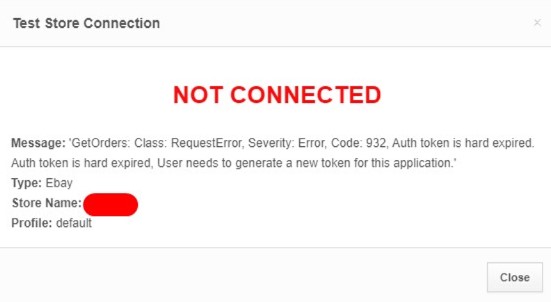
In the example above, you can see the store is no longer connected due to the Auth token being hard expired. To resolve this, users need to generate a new token by disconnecting and reconnecting their eBay store. To disconnect the store:
- Go to My Account > Stores > Disconnect.
- Click Ok to confirm.
Once the store has been disconnected, reconnect it by following the steps outlined at the beginning of the article.
