Connecting a Walmart Store
Follow the steps in this article to connect your Walmart store to ShipHero.
Step 1: Get Walmart Marketplace Approval
Walmart must approve a seller before allowing any external connections to the Walmart store. Your first step is to request this approval:
- Click here to register your request for seller approval: https://seller.walmart.com/.
- We typically see Walmart approval responses arrive within a few hours to a few days. Once approved, you can proceed to step 2.
Step 2: Get the Client ID and Client Secret Keys
To create a secure connection with your Walmart Store, ShipHero needs your Client ID and Client Secret for authentication:
- Follow this link to the Walmart Developer Portal API keys page.
- Select your account type and log in using your seller credentials.
-
You should see your Client ID and Client Secret. On this page, you can also generate a new key if necessary.
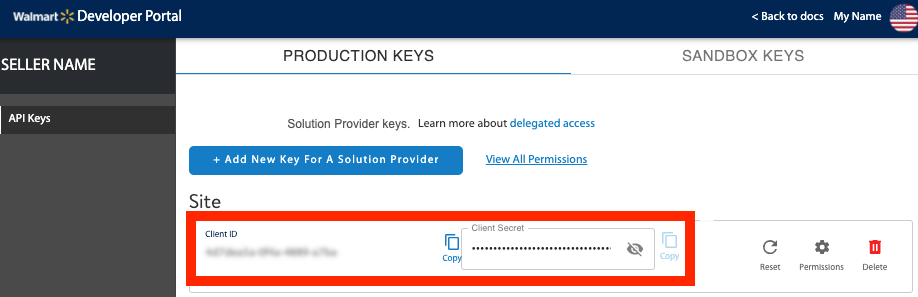
- Open up a new tab or browser window and proceed to step 3.
Step 3: Configure Your Store on ShipHero
Once you have access to your Client ID and Client Secret, you can connect your Walmart store to ShipHero:
- Log into your ShipHero web dashboard.
- Once logged in, click on My Account > Stores in the top navigation menu. This will open the Connected Stores view.
- On the right side of the page, select + Add a New Store > Walmart.
- Enter the Store Name.
-
Copy over the Client ID and Client Secret from your Walmart store.
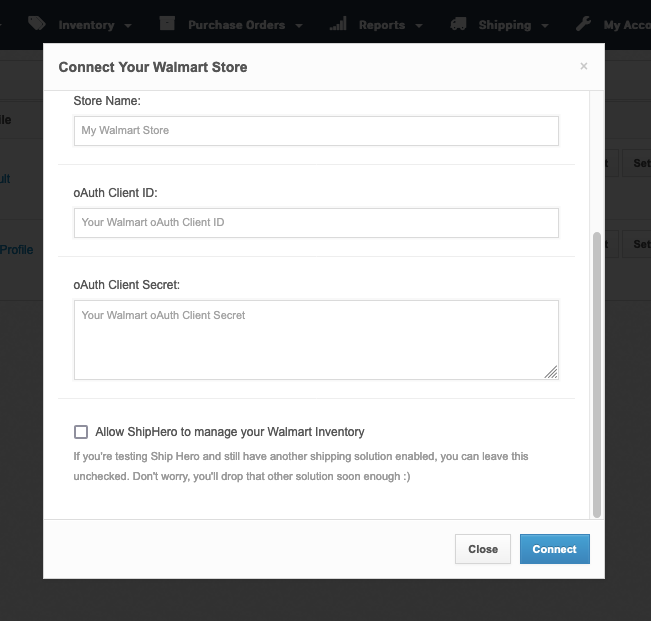
Step 4: Allow ShipHero to Manage Your Walmart Inventory (Optional)
You have the option to Allow ShipHero to manage your Walmart Inventory. ShipHero is a complete inventory management system used by most of our customers to be the primary inventory manager across all connected stores. This means that when orders are fulfilled, the available inventory of any of your products in the orders is accurately reflected across your connected stores.
Note: Do not enable this option if you are using another inventory management system or don't want ShipHero to sync your Walmart store's product inventory counts.
Step 5: Connect Your Store
Once you have entered your Walmart store details, you can finalize the connection to ShipHero by selecting the Connect button.
Congratulations! You should now see your Walmart store in your Store Connections list. ShipHero will proceed to fetch existing products in your Walmart store. Depending on how many products there are, this may take up to 20 minutes to complete.
